Introduction into Cisco Configuration Professional
Let's walk through the basics with Cisco Configuration Professional as it is a helpful tool to use at the associate levels of the Cisco certification track and needed if you are looking at getting the CCNA Security certification. In this introduction we will introduce CCP and setup a community and then finally discover our devices within CCP. This is not the first GUI tool Cisco has produced to manage individual routers, an older tool called Cisco SDM also helped Network Administrators which supports the ISR Generation 1 routers. In this blog a while back I talked about Cisco SDM and walked through some tutorials on using it. Although it's reaching age with Cisco support it is still officially supported until February 28th 2014. The good news with CCP is it supports these older ISR Generation 1 routers as well as the new ISR Generation 2 routers, were Cisco SDM only support ISR G1 routers. In this tutorial I am using CCP version 2.6 and to get your hands on CCP all you need is a login into Cisco (which is free), your account does not need to have any current support contracts tied to it, just be sure to download the 160MB file and install it on a PC that has access to the supported Cisco routers. The system requirements to run CCP is to have Java installed and Adobe Flash player along with at least 1GB of RAM (it won't let you install it if you have less). NOTE: I have had the hardest time getting this working on Windows 7 with Internet Explorer 9 so I bailed and went to running Windows XP SP3 with Internet Explorer 8. Let me know if you can get it working with Windows 7, according to Cisco it's supported, here the Release Notes for Cisco Configuration Professional 2.6 to prove it. UPDATE: Thanks to Kevin and his suggestion I was able to get CCP working with Windows 7 and Windows Vista using Internet Explorer 9. In either Windows 7 and Windows Vista, Right-Click on the CCP icon and select Run as Administrator (An easy fix) :) After CCP is installed you'll need a router, or if you just want to see what it looks like you can demo this program. When you demo this program not all features will be enabled, but it does get you familiar with the CCP interface. 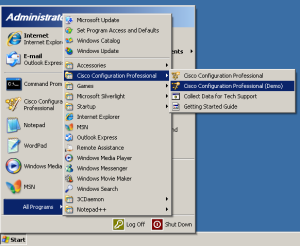
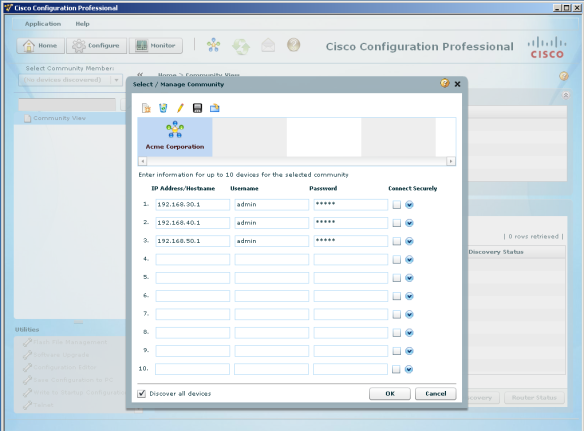
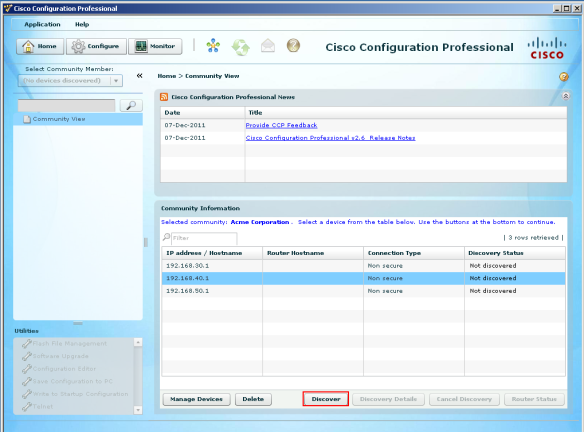
Related articles
- Cisco Most renowned certification IT Certifications (itmashable.com)
- Get Hands-On Practice With GNS3 (datacenterknowledge.com)
- Cisco and Zenoss Make Collaboration Look Good (zenoss.com)
Comments:
CCNA Version 2.0 Refresh | Cisco Skills -
[...] ← Previous [...]
#### [Configuring AAA – Locally | Cisco Skills](http://lewiryan.github.io/ciscoskills/2013/04/03/configuring-aaa-locally/ "") -
[...] Introduction into Cisco Configuration Professional (lewiryan.github.io/ciscoskills) [...]
#### [Kevin]( "aslan777gfa@gmail.com") -
Ryan, this from the cisco security lab manual: Note: If the PC is running Windows 7, it may be necessary to right-click on the Cisco CP icon or menu item, and choose Run as administrator. In order to run CCP, it may be necessary to temporarily disable antivirus programs and O/S firewalls. Make sure that all pop-up blockers are turned off in the browser. Also you need to upgrade or downgrade your java version if you are using IE...I can find out the version if you need to know or you can check the cisco forum. alan777gfa@gmail.com Good article. Kevin
#### [Kevin]( "aslan777gfa@gmail.com") -
I need to correct that email address... aslan777gfa@gmail.com
#### [Ryan](http://systemstechblog.wordpress.com "lewiryan@isu.edu") -
Hey Thanks for the information Kevin; I'll check it out.
#### [kevin]( "aslan777gfa@gmail.com") -
It does work on win7, but my problem is that, contrary to what you said, its not very good at working with gen1 isr's. Usually i get only partial functionality with older routers.
#### [Ryan](http://systemstechblog.wordpress.com "lewiryan@isu.edu") -
Hey Kevin, Good to know, I figured it was possible to work Windows 7. I just have not had any luck with it. I am curious what functionally is missing on the ISR G1s that you have seen? Most of the G1s have to have at least a 12.4(9)T IOS image on them. (At least according to Cisco) http://www.cisco.com/en/US/prod/collateral/routers/ps9422/data_sheet_c78_462210.html Ryan
#### [Site-To-Site VPN via CCP | Cisco Skills](http://lewiryan.github.io/ciscoskills/2013/05/01/site-to-site-vpn-via-ccp/ "") -
[...] let’ fire up CCP and get started configuring this VPN. Check out my Introduction into CCP which talks about what CCP is and goes through the some of the basics on how to discover devices. [...]
#### [CCNA 2.0 What’s New? « Cisco Skills](http://lewiryan.github.io/ciscoskills/2013/09/30/ccna-2-0-whats-new/ "") -
[…] Introduction into Cisco Configuration Professional (lewiryan.github.io/ciscoskills) […]